
AppFolio is the online portal DTS Housing uses for resident payment, maintenance requests, lease signing, submitting Notice to Vacate forms, and more. Residents can access AppFolio through a web browser or via mobile app (available on iOS and Android).
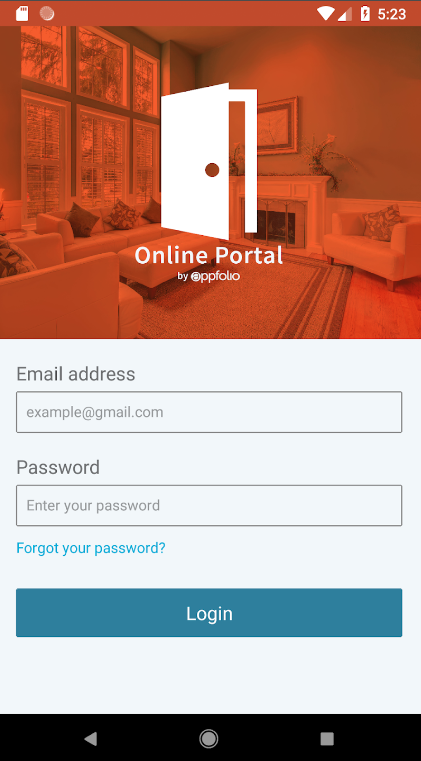
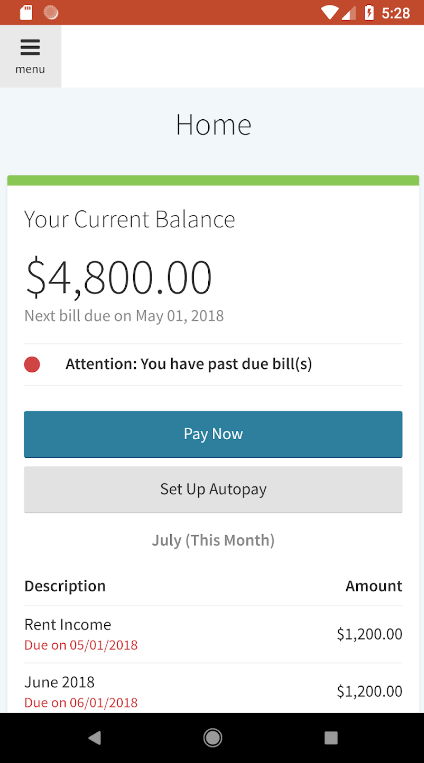
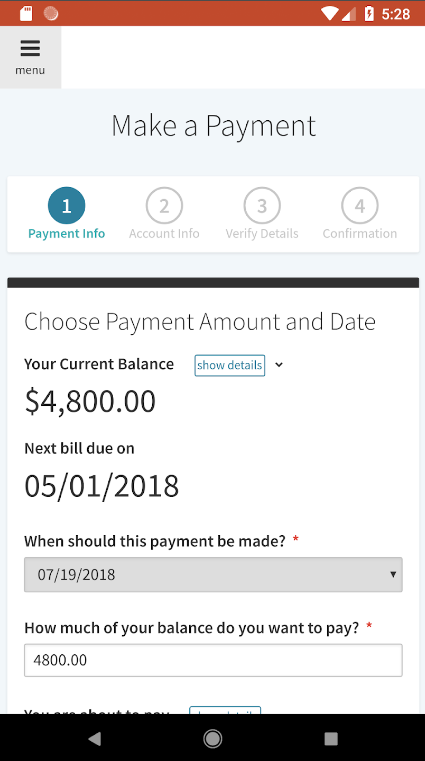
Resident Payment
Your AppFolio portal will show the shared account balance for your whole apartment (even for those who are sharing apartments with roommates). You may make a payment for a specific amount or pay off the whole balance using the “Make a Payment” button the Home or Payments page, or by setting up AutoPay for automatic monthly payments.
DTS Housing has waived all transaction fees for payments made via eCheck.
Viewing Your Ledger
Those who share accounts with roommates may find it necessary to view the account ledger to understand their charges and payments. This can be found by navigating to the Payments tab > Account Ledger > View full account ledger.
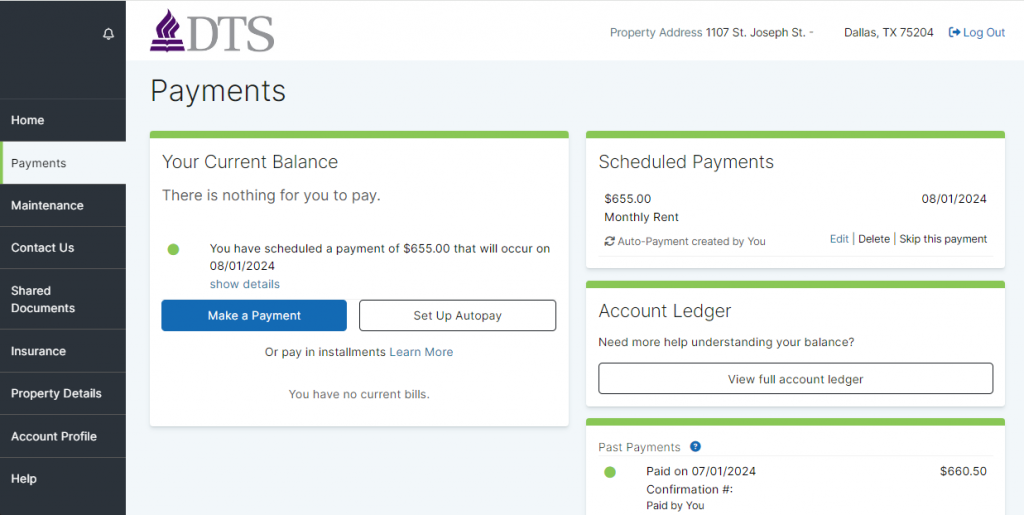
Submitting a Maintenance Request
Please submit all maintenance requests through AppFolio using the “Request Maintenance” button on the home page or through the Maintenance tab on the left hand navigation bar. If you have a maintenance emergency (defined below), please first call the DTS Housing emergency number: 214-887-5213 and place a maintenance request afterwards.
A maintenance emergency is defined as an issue that, if not repaired immediately, could cause injury, threaten a Tenant’s health, or cause serious property damage. In the case that a call to the DTS Housing emergency number is not picked up, always leave a detailed voice message. The Housing Team Member may be in the middle of another emergency and will do their best to return the call within 30 minutes. Remember to submit a maintenance request for your maintenance emergency.
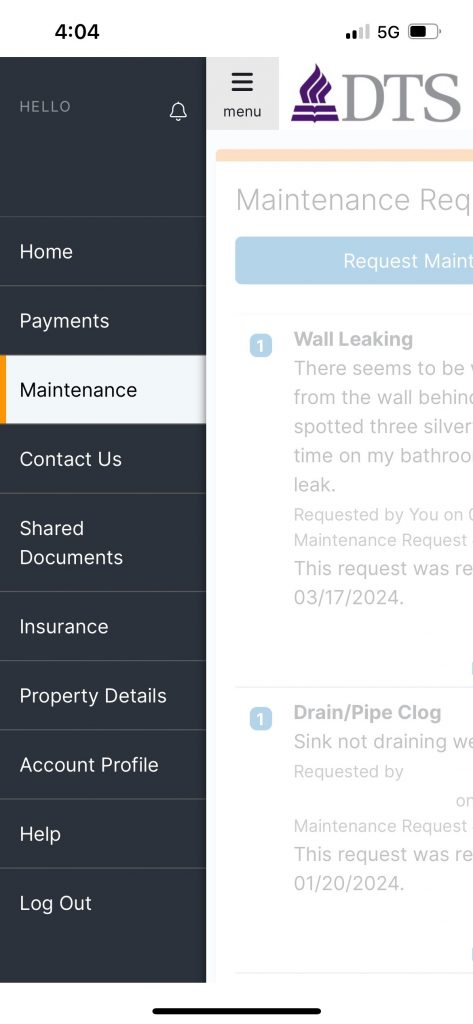
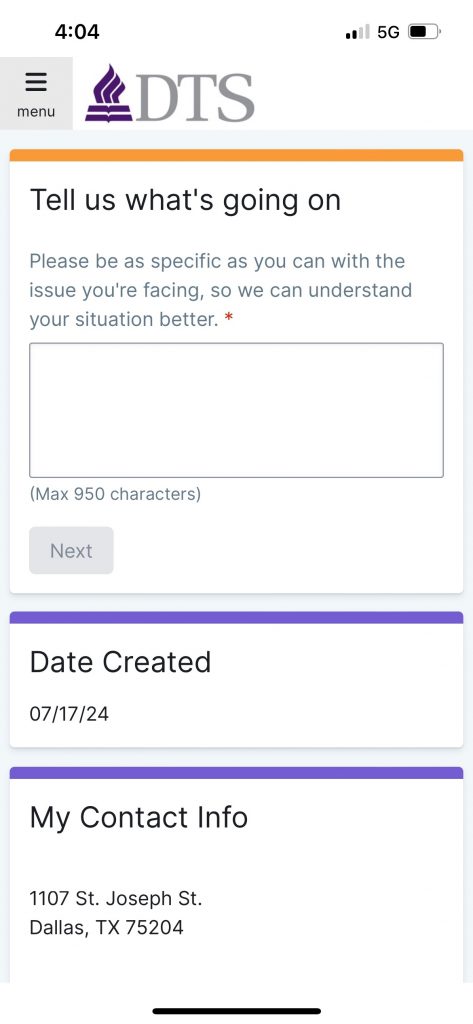
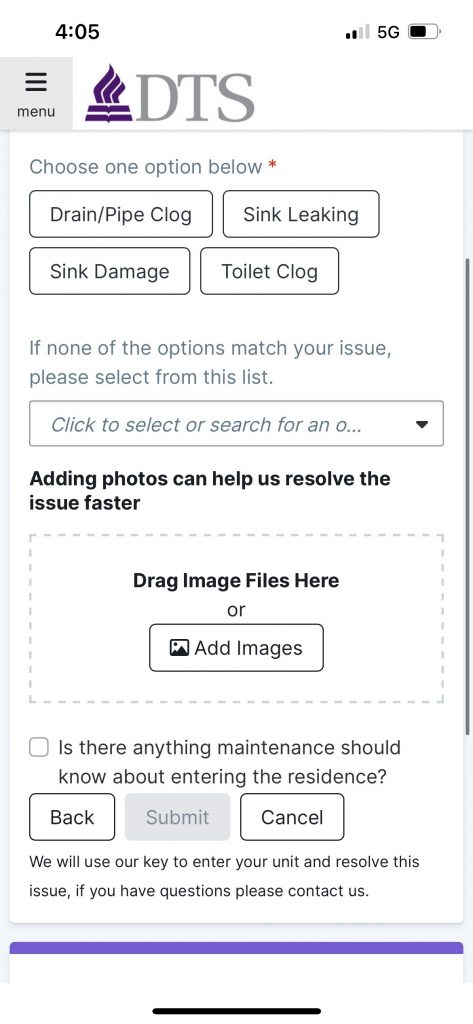
Submitting a Notice to Vacate Form
As detailed on the Moving Out page under On-Campus Living, all on-campus residents must submit formal Notice to Vacate at least 60 days in advance of their lease-end date when planning to move out. You can find this form by navigating to the “Contact Us” tab on the left-navigation bar of your AppFolio portal, and clicking “Request Notice to Vacate”.
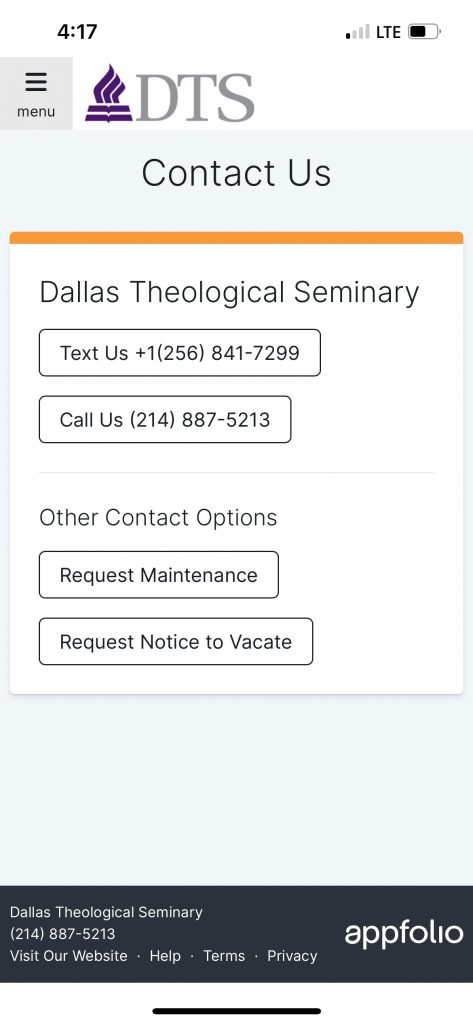

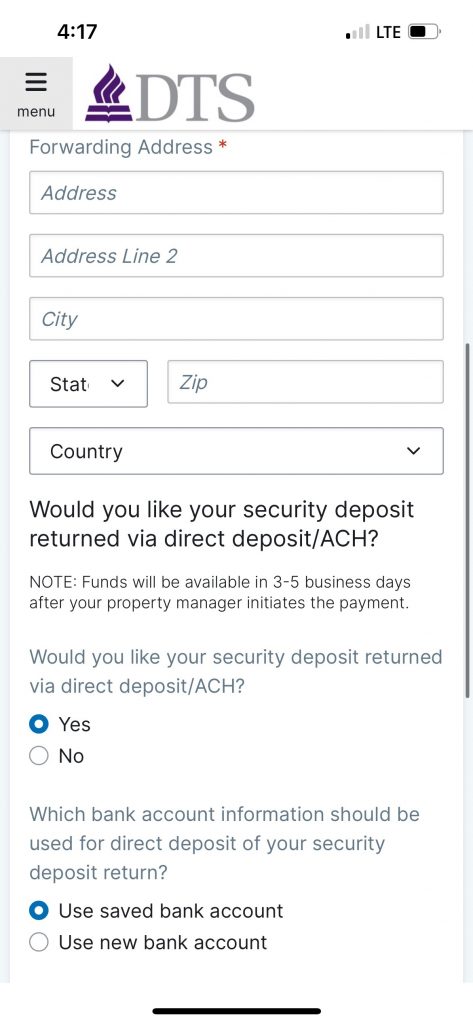
Desired Move-Out Date: Please remember to reserve your Calendly move-out date before submitting your AppFolio Notice to Vacate form. In the case that your move-out date is scheduled for a different date than the date listed on your Notice to Vacate form, you must resubmit your Notice to Vacate form.
Forwarding Address: Please make sure to fill out a valid and accurate address to which we can mail a check in the case that we are not able to refund your security deposit by eCheck. Do not enter your current on-campus housing address, as you will not have access to mail for your current unit after you move-out.
Security Deposit Refund: Please make sure to check “Yes” when asked “Would you like your security deposit returned via direct deposit/ACH?” for the fastest way to get your security deposit refund.
For more AppFolio help, please search: https://help.appfolio.com/







